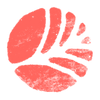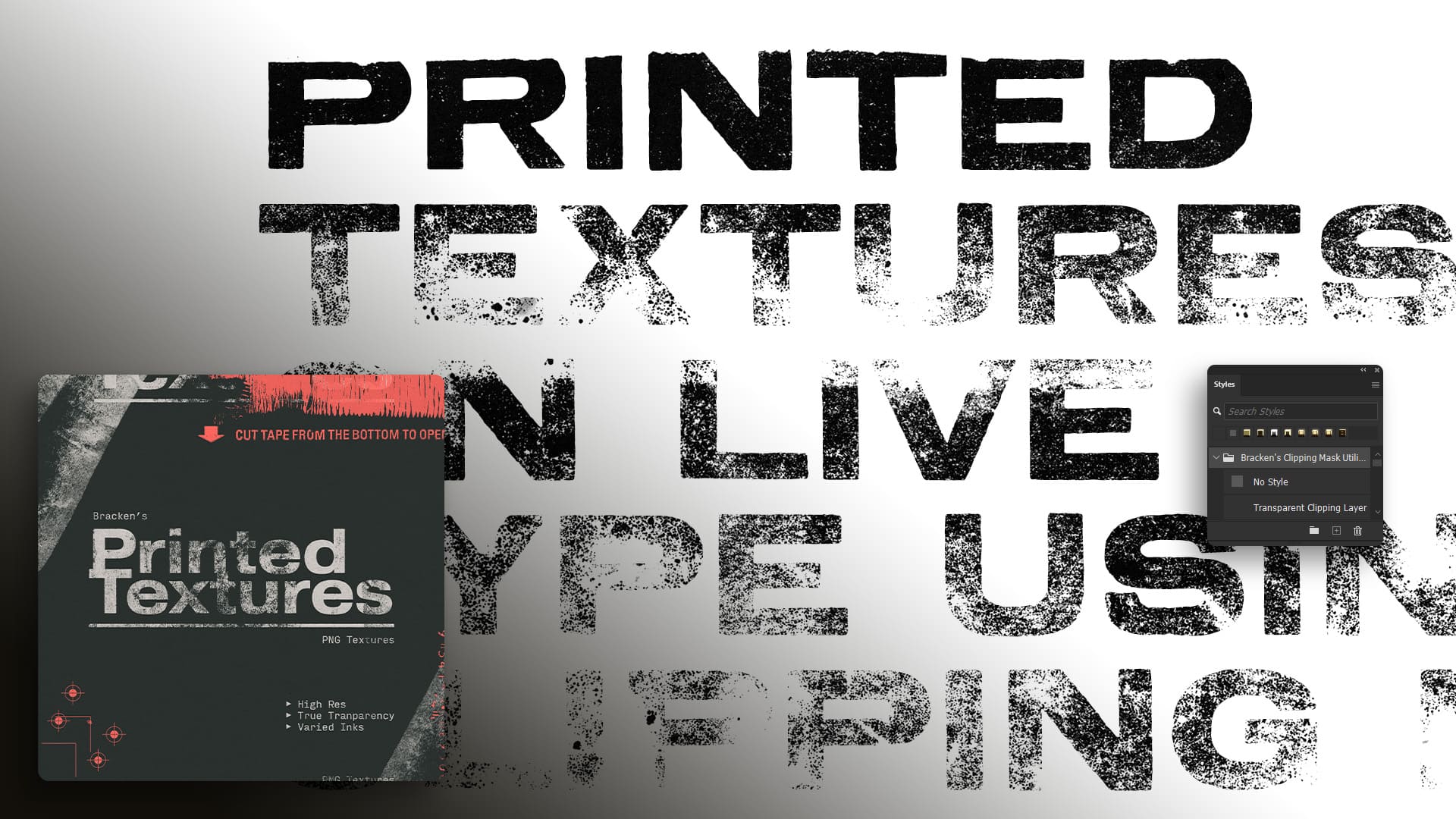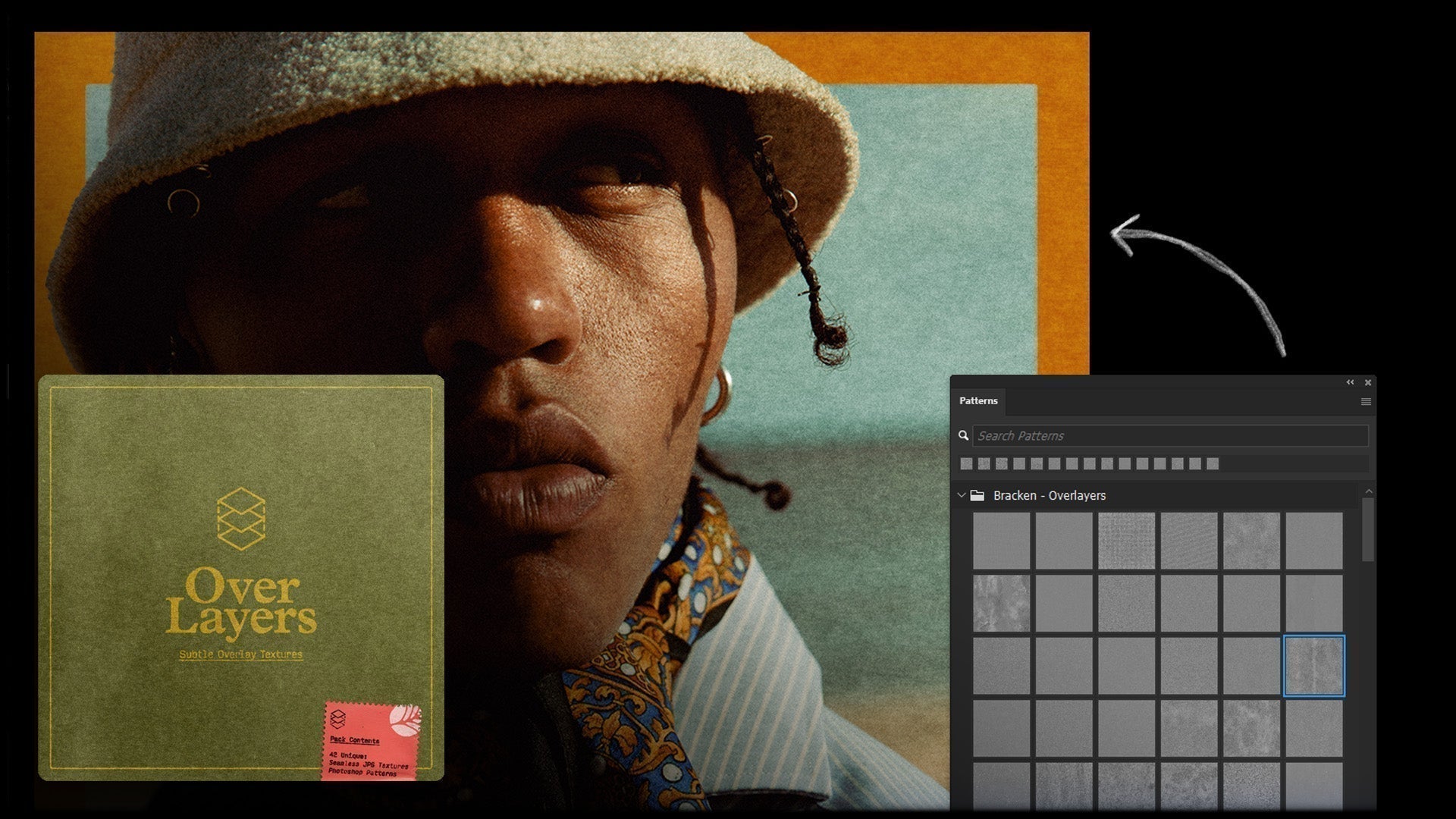Getting to grips with Torn Paper
1. Install Torn Paper Brushes 0:00
-
Install the torn paper brushes like any other brush in your design software.
-
Familiarize yourself with the fluffy edge of the brushes.
2. Create a Layer Mask 0:46
-
Select the group or layer you want to work with.
-
Create a layer mask by selecting the option at the bottom of the layers panel.
3. Fill the Layer Mask with Black 2:22
-
Ensure that black is set as the background color.
-
With the layer mask selected, press CMD (Mac) or CTRL (Windows) + Backspace to fill the mask with black.
4. Brush in with White 2:48
-
Select the brush tool and set white as the foreground color.
-
Brush in the design to reveal the poster, creating a natural edge.
5. Choose a Torn Paper Texture 3:26
-
Select one of the four different torn paper textures available in the pack.
-
Cycle through the textures to find one that fits your design.
6. Create a Mask for the Torn Paper Texture 4:23
-
Create a new layer mask for the torn paper texture layer.
-
Fill this mask with black and brush in with white along the edges to create a live edge effect.
7. Add Depth with Drop Shadows 5:04
-
Apply drop shadows to the torn paper layer to lift it off the background and add depth.
8. Quick Application of Effects 5:17
-
To quickly create effects, start with both layers filled with black masks.
-
Brush in with white to reveal the design in real-time.
9. Adjust and Refine 6:02
-
Remember that layer masks are non-destructive, allowing you to go back and adjust your work as needed.
Cautionary Notes
-
Ensure that you are familiar with layer masks and how they function in your design software.
-
Be cautious when selecting colors for the brush; ensure white is the foreground color when brushing in designs.
Tips for Efficiency
-
Experiment with different torn paper textures to find the best fit for your design.
-
Use keyboard shortcuts (CMD/CTRL + Backspace) to speed up the process of filling masks.
-
Take advantage of the non-destructive nature of layer masks to refine your design without losing previous work.